How to Add Property to PSCustomObject in PowerShell
Problem
In PowerShell, PSCustomObject allows us to create an object on the fly without having to create a class and its members such as Properties, Methods, etc.
This capability makes PSCustomObject an ideal solution for some purposes like combining data into one object and dynamically change the property and behavior of an object.
In this blog post, we will show you several ways to add property to PSCustomObject in PowerShell.
Using Add-Member cmdlet and NoteProperty
You can use Add-Member cmdlet to add property to PSCustomObject.
In the following example, we create a PSCustomObject called $fullName that initially consists only of First and Last name. Then, we use Add-Member cmdlet to add new property called MiddleName with value Quincy that will represent person middle name.
NoteProperty denotes a generic property that will be attached to an object. Finally, we can access the newly added MiddleName property using $fullName.MiddleName.
# Create a PSCustomObject
$fullName = [PSCustomObject]@{
FirstName = "John"
LastName = "Adam"
}
# Add a new property to the object
$fullName | Add-Member -MemberType NoteProperty -Name "MiddleName" -Value "Quincy"
# Access the new property
$fullName.MiddleName
The result will look as follows:
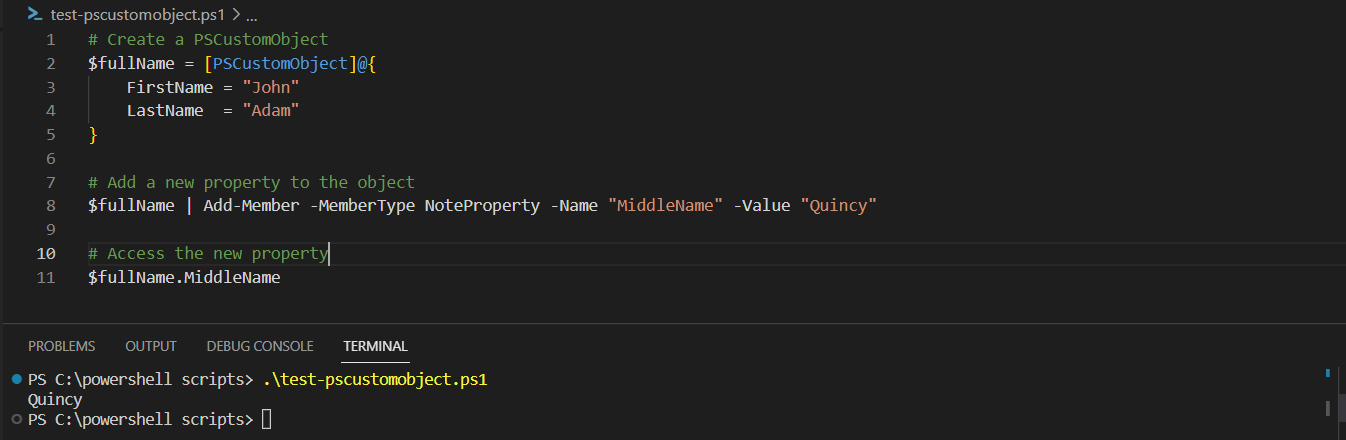
Using Calculated Properties
In this approach, we use the Select-Object cmdlet to create a new object based on the existing $fullName object.
We specify * to include all existing properties, and then we define a new calculated property using the @{} syntax. The new calculated property is named MiddleName, and its expression is set to Quincy.
By assigning the result of Select-Object back to $fullName, we update the object with the newly added property. Finally, we can access the MiddleName property using $fullName.MiddleName.
# Create a PSCustomObject
$fullName = [PSCustomObject]@{
FirstName = "John"
LastName = "Adam"
}
# Add a new property to the object using Select-Object
$fullName = $fullName | Select-Object *, @{Name = "MiddleName"; Expression = { "Quincy" } }
# Access the new property
$fullName.MiddleName
The result will look as follows:
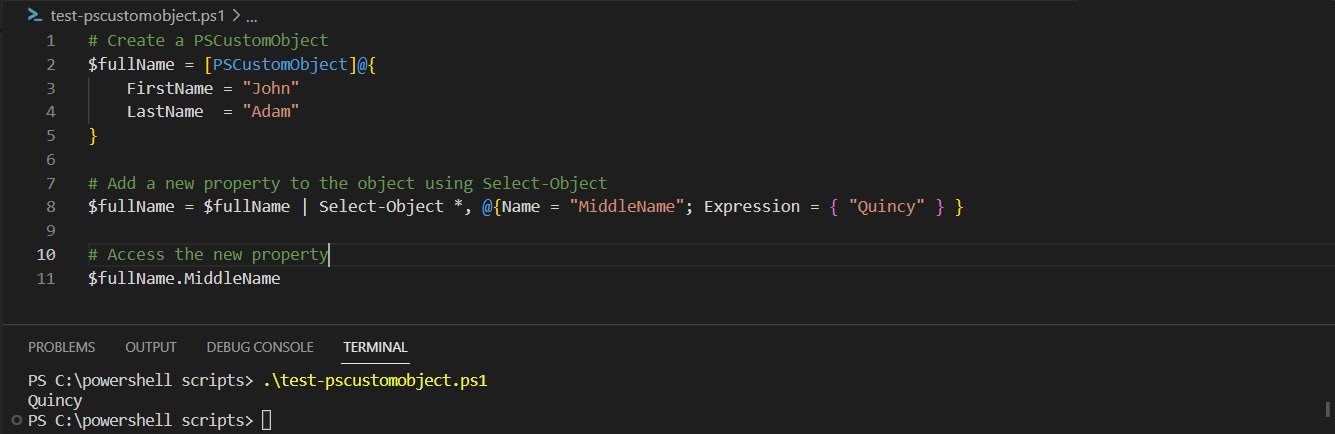
Using Add method
In this approach, we access the psobject property of the $fullName object, which provides access to the underlying object properties. We then use the Properties.Add() method to add a new property to the object. The PSNoteProperty class is used to define the new property with a name MiddleName and value Quincy.
Once the property is added, we can access it using $fullName.MiddleName.
# Create a PSCustomObject
$fullName = [PSCustomObject]@{
FirstName = "John"
LastName = "Adam"
}
# Add a new property to the object using the Add() method
$fullName.psobject.Properties.Add([PSNoteProperty]::new("MiddleName", "Quincy"))
# Access the new property
$fullName.MiddleName
The result will look as follows:
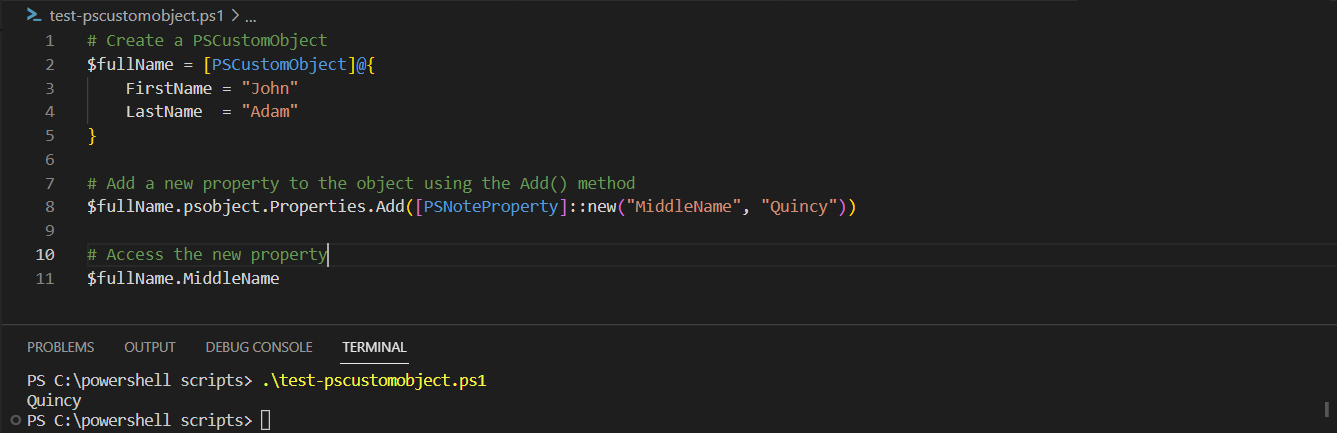
Conclusion
To add property to PSCustomObject, we can use the combination of Add-Member cmdlet and NoteProperty. We can also use Calculated Properties. Last, we can use Add method from psobject which is an intrinsic member of PSCustomObject.