How to Get Microsoft Edge Version in Local and Remote Computer Using PowerShell
Problem
In this blog post, we will walk you through how to get Microsoft Edge version using PowerShell from your local and remote computer.
Get Edge Version from Local Computer
Using Get-ItemPropertyValue cmdlet
Edge version can be found at HKEY_CURRENT_USER\Software\Microsoft\Edge\BLBeacon registry key.
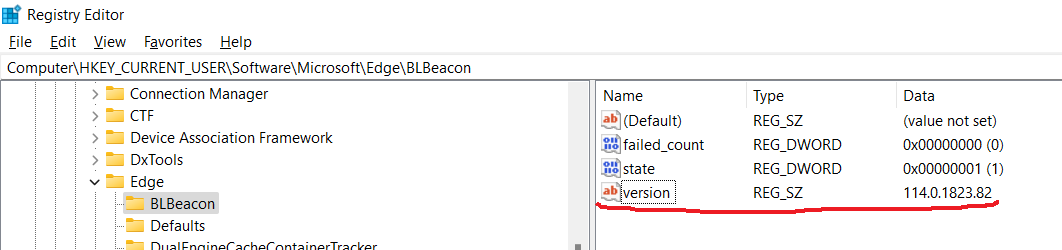
You can use Get-ItemPropertyValue cmdlet to get the registry key value by specifying the registry key path and name.
Get-ItemPropertyValue -Path 'HKCU:\SOFTWARE\Microsoft\Edge\BLBeacon' -Name "version"
Using Get-AppxPackage cmdlet
You can use Get-AppxPackage cmdlet to get list of application packages installed in user profile. Then, you can select Version property to get the Edge version.
Get-AppxPackage -Name "*edge*" | Select-Object PackageFamilyName, Version
In one computer, there could be multiple version of Microsoft Edge package and they have different versions. For example, in our computer there are three packages as follows:

Using Get-Item cmdlet to Get VersionInfo
You can also use Get-Item cmdlet to get edge version by locating MsEdge executable file in its installation location. Then, you can select its VersionInfo.
(Get-Item "C:\Program Files (x86)\Microsoft\Edge\Application\msedge.exe").VersionInfo
Get Edge Version from Remote Computer
To connect to remote computer, we can use Enter-PSSession that will create interactive session or Invoke-Command which is not interactive.
In this context, we have two computers named vm1 and vm2 respectively. The client will be vm1 and we will get Edge version information on vm2 machine.
Since the computers are not in the same domain, we should use Windows Remote Management (WinRM) for remote communication or remoting.
Below are several prerequisites to use WinRM for remote communication:
- Enable Windows Remote Management (WinRM) service on both computers
Set-Service -Name WinRM -Status Running -StartupType Automatic
- Add servers we want to connect to
TrustedHostslist on client computer
Set-Item -Path WSMan:\localhost\Client\TrustedHosts -Value 'vm2'
- Enable firewall rule for WinRM to allow other IPs to connect on remote computer which is
vm2in this context
Set-NetFirewallRule -Name 'WINRM-HTTP-In-TCP' -RemoteAddress Any
Enable-NetFirewallRule -Name 'WINRM-HTTP-In-TCP'
Or you can also do it manually:
1. Open Windows Defender Firewall with Advanced Security
2. Click Inbound Rules
3. Double-click Windows Remote Management (HTTP-In) for the Public profile
4. Click the Scope tab
5. Under Remote IP address, set it to `Any IP Address`
6. Enable Rule
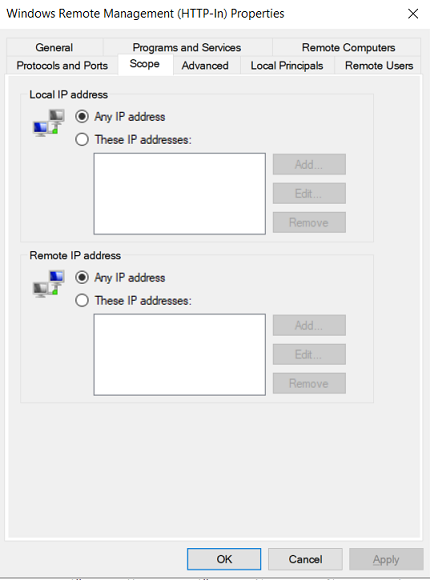
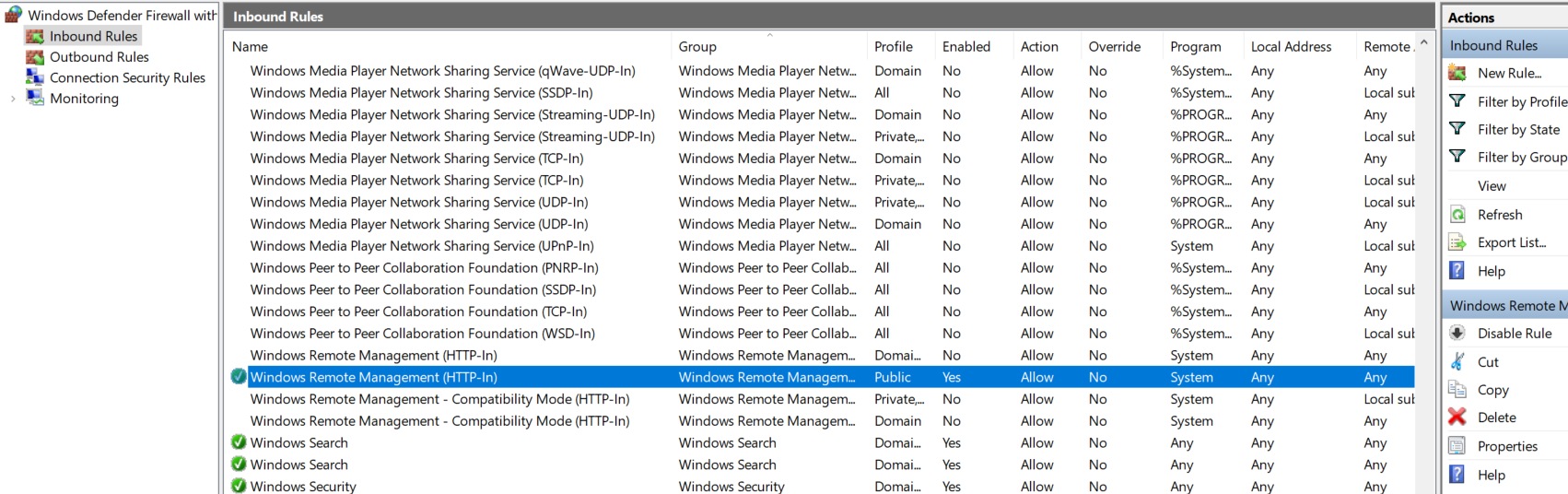
Using Enter-PSSession cmdlet
To create session to remote computer, first you need to run Enter-PSSession and specify the computer name we want to connect as well as the credential (username and password).
Enter-PSSession vm2 -Credential (Get-Credential)
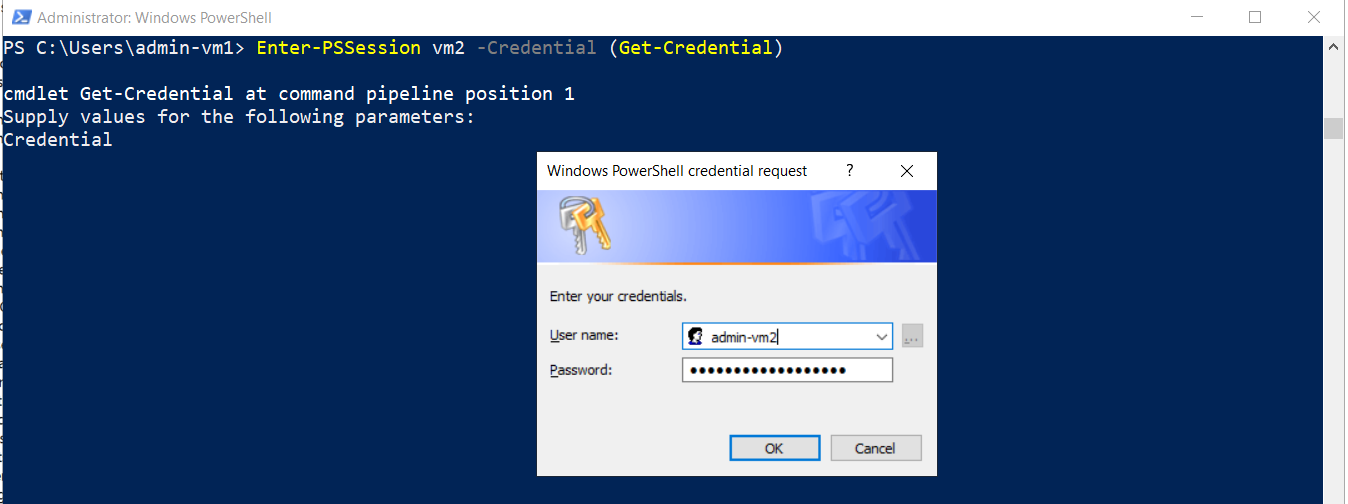
Secondly, after connected we can execute the script to get Edge version on vm2 machine just like we do on local computer as follows:
Get-AppxPackage -Name "Microsoft.MicrosoftEdge.Stable" | Select-Object Version
Or
(Get-Item "C:\Program Files (x86)\Microsoft\Edge\Application\msedge.exe").VersionInfo
You can read more details regarding some ways to get Edge version using PowerShell.
Lastly, to close the session we use Exit-PSSession cmdlet.
Exit-PSSession
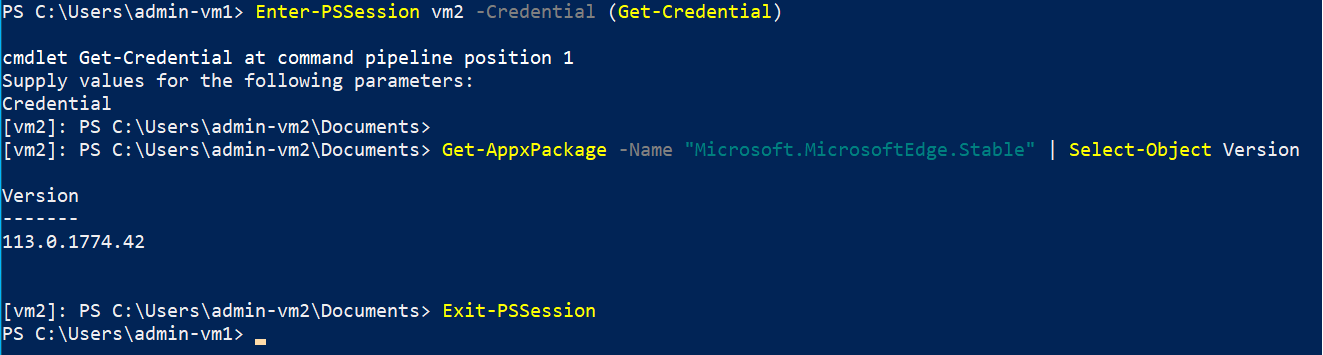
Using Invoke-Command cmdlet
With this cmdlet, you won’t have interactive session. The Get-AppxPackage cmdlet will be executed in one go in a ScriptBlock.
Invoke-Command -ComputerName vm2 -ScriptBlock {
Get-AppxPackage -Name "Microsoft.MicrosoftEdge.Stable" | Select-Object Version
} -Credential (Get-Credential)
You can read more details regarding some ways to get Edge version using PowerShell.
You still have to enter credential before the ScriptBlock is executed.
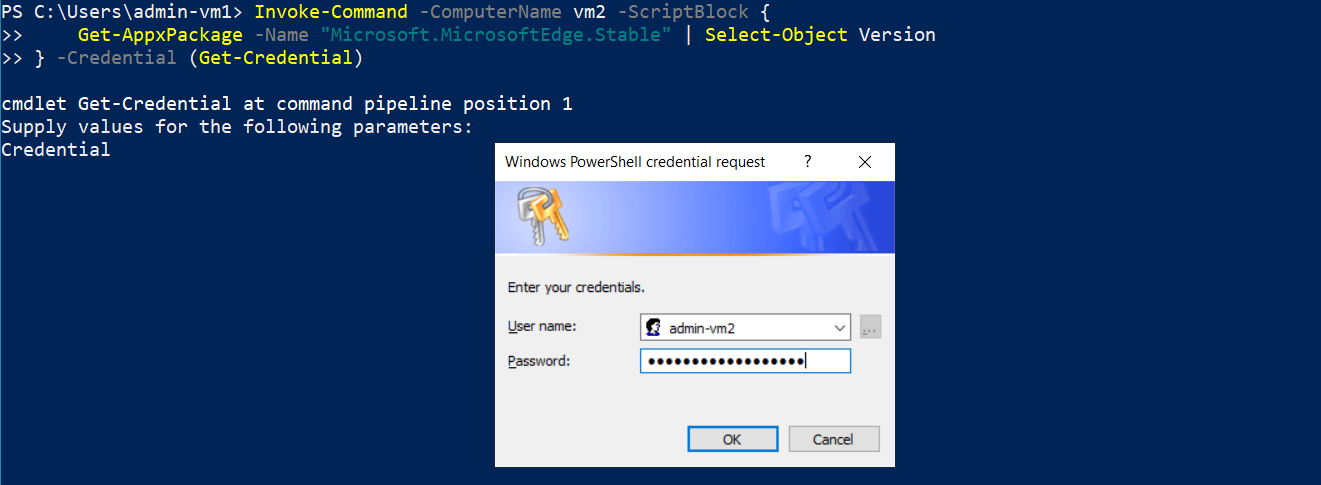

Conclusion
To get Edge version, you can use Get-ItemPropertyValue, Get-AppxPackage or Get-Item cmdlet.
To get Edge version on remote computer, first we need to establish connection to remote computer (remoting). If the computers are not in the same domain, we should use Windows Remote Management (WinRM).
Then, we can use Enter-PSSession to create interactive session or Invoke-Command that will invoke the script in one go. These methods later will be combined with Get-AppxPackage or Get-Item cmdlet to get Edge version on remote computer.