How to Get OS Version on Remote Computer Using PowerShell
Problem
In this blog post, we will walk you through how to get OS version on remote computer using PowerShell.
Solution
To connect to remote computer, we can use Enter-PSSession that will create interactive session or Invoke-Command which is not interactive.
In this context, we have two computers named vm1 and vm2 respectively. The client will be vm1 and we want to get OS version of vm2 machine.
Since the computers are not in the same domain, we should use Windows Remote Management (WinRM) for remote communication or remoting.
Below are several prerequisites to use WinRM for remote communication:
- Enable Windows Remote Management (WinRM) service on both computers
Set-Service -Name WinRM -Status Running -StartupType Automatic
- Add servers we want to connect to
TrustedHostslist on client computer
Set-Item -Path WSMan:\localhost\Client\TrustedHosts -Value 'vm2'
- Enable firewall rule for WinRM to allow other IPs to connect
Set-NetFirewallRule -Name 'WINRM-HTTP-In-TCP' -RemoteAddress Any
Enable-NetFirewallRule -Name 'WINRM-HTTP-In-TCP'
Or you can also do it manually:
1. Open Windows Defender Firewall with Advanced Security
2. Click Inbound Rules
3. Double-click Windows Remote Management (HTTP-In) for the Public profile
4. Click the Scope tab
5. Under Remote IP address, set it to `Any IP Address`
6. Enable Rule
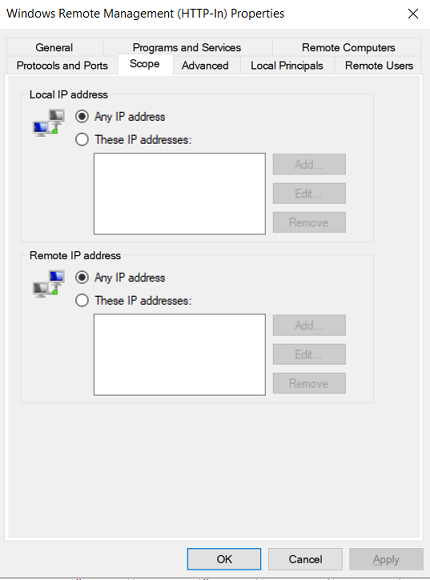
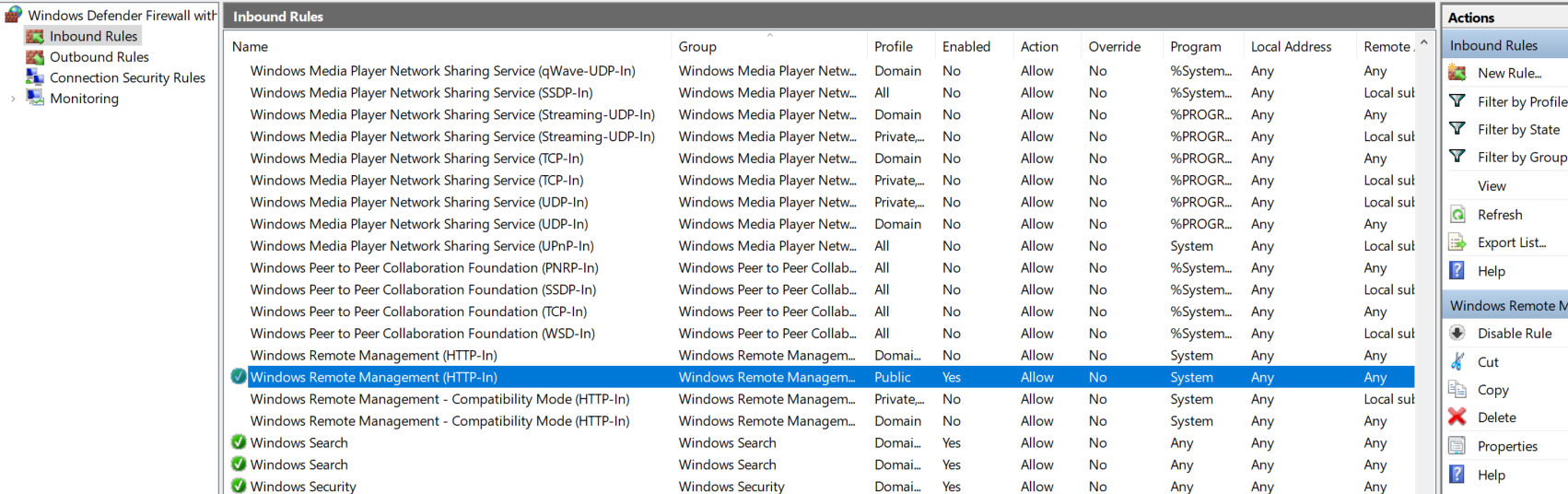
Using Enter-PSSession cmdlet
To create session to remote computer, first you need to run Enter-PSSession and specify the computer name we want to connect as well as the credential (username and password).
Enter-PSSession vm2 -Credential (Get-Credential)
Secondly, after connected we can execute Get-ComputerInfo cmdlet and select some objects related to Operating System.
Get-ComputerInfo | Select-Object OsName, OsVersion, OsBuildNumber, OsHardwareAbstractionLayer, WindowsVersion
Lastly, to close the session we use Exit-PSSession cmdlet.
Exit-PSSession
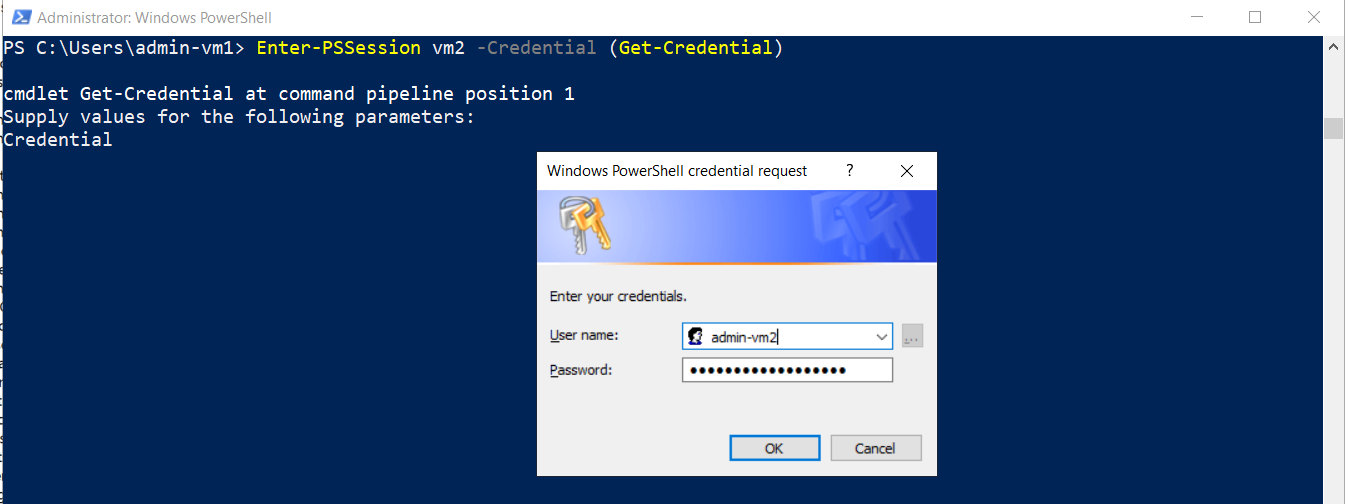
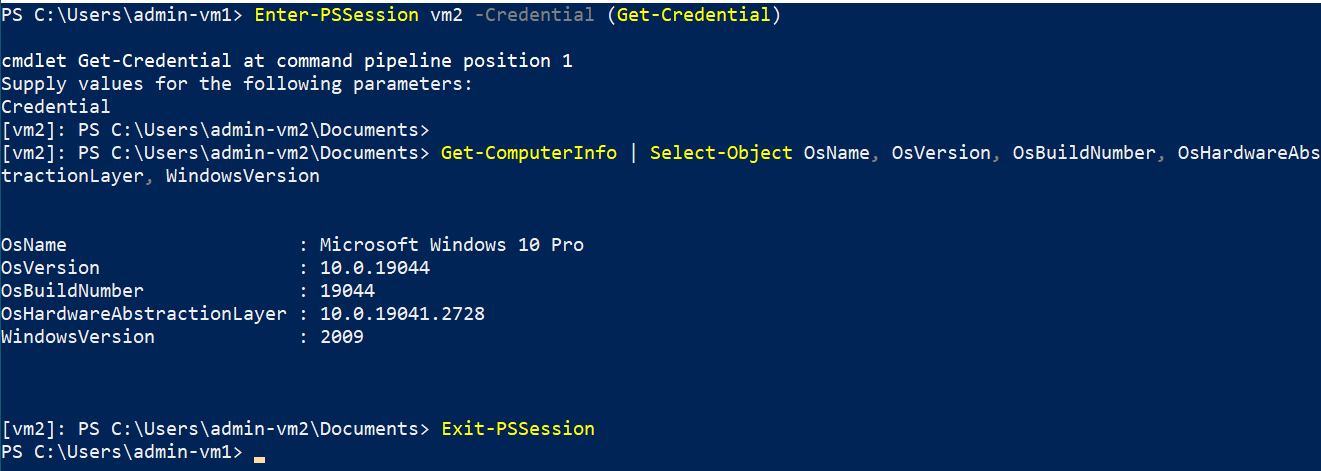
Using Invoke-Command cmdlet
With this cmdlet, you are still able to get OS version on remote computer but it doesn’t have interactive session. The commands will be executed in one go in a ScriptBlock.
Invoke-Command -ComputerName vm2 -ScriptBlock {
Get-ComputerInfo | Select-Object OsName, OsVersion, OsBuildNumber, OsHardwareAbstractionLayer, WindowsVersion
} -Credential (Get-Credential)
You still have to enter credential before the ScriptBlock is executed.
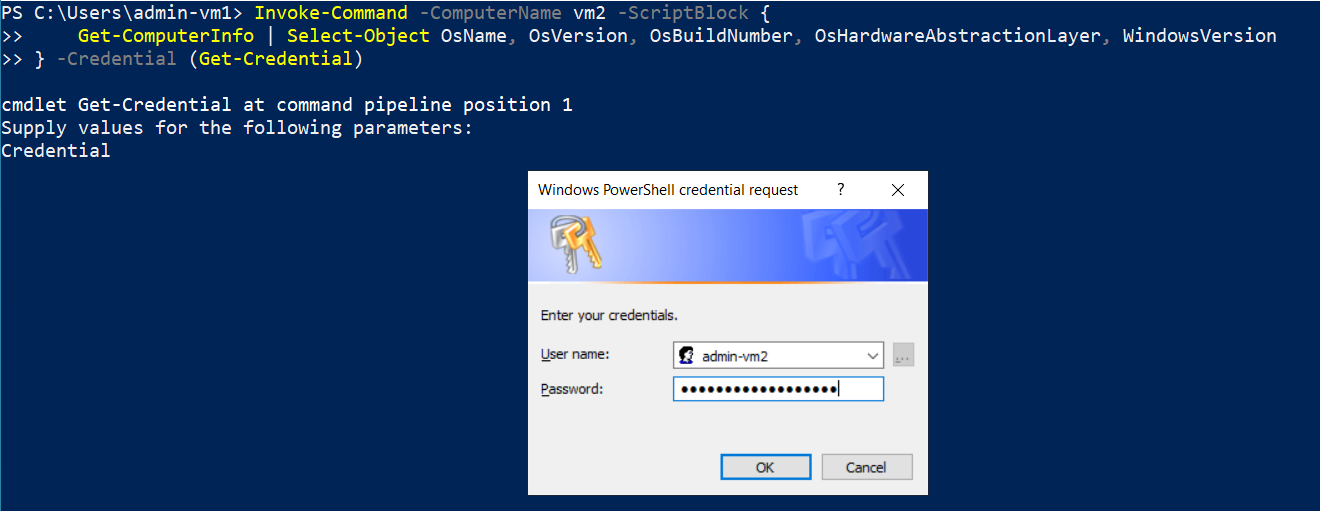
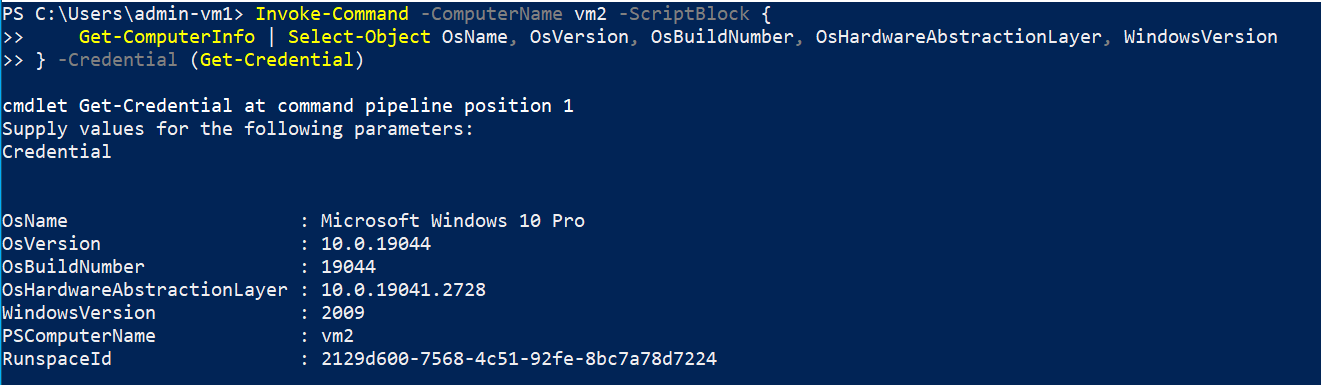
Conclusion
To get OS version on remote computer, first we need to establish connection to remote computer (remoting). If the computers are not in the same domain, we should use Windows Remote Management (WinRM).
Then, we can use Enter-PSSession to create interactive session or Invoke-Command that will invoke the script to get OS in one go. These methods later will be combined with Get-ComputerInfo cmdlet to get OS version on remote computer.