How to Run C# Code from PowerShell
Introduction
Since PowerShell is based on .NET, it can access all .NET libraries. Therefore, it also allow us to execute C# code from PowerShell. In this blog post, we will discuss how to execute C# code from within PowerShell.
Execute C# Code from Within PowerShell
Suppose we have following C# class saved as Calculator.cs.
public class Calculator
{
public static int Add(int a, int b)
{
return a + b;
}
public int Multiply(int a, int b)
{
return a * b;
}
}
For the sake of brevity, the above class is created to be very simple and to have two kind of methods: static and non-static.
Before instantiating the class, we have to add the class to PowerShell session using Add-Type cmdlet that takes the content of above C# code assuming the powershell script and the c# code are in the same directory.
Next, we can invoke each of the methods depending whether it is a static or non-static method. If it is a static one, we can directly call the method without having to create the object of the class. For non-static method, we must instantiate the class first by using New-Object cmdlet.
$source = Get-Content -Path ".\Calculator.cs"
Add-Type -TypeDefinition "$source"
# Call a static method
[Calculator]::Add(4, 3)
# Create an instance and call an instance method
$calculatorObject = New-Object Calculator
$calculatorObject.Multiply(5, 2)
Following image is the result after we execute above script.
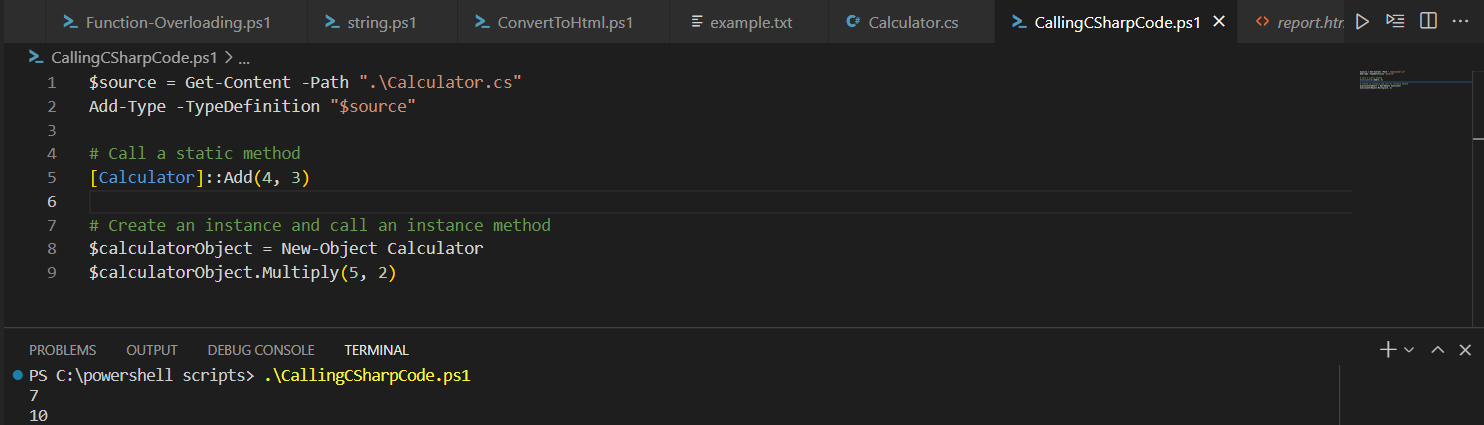
Conclusion
In order to run C# code from PowerShell, we must add the class to PowerShell using Add-Type. Then, we can instantiate the class using New-Object so that we can call the instance method. If it is a static method, we don’t have to instantiate the class.