Install Adobe Acrobat Reader Using PowerShell
Problem
In this article, I will show you how to install Adobe Acrobat Reader using PowerShell.
Before installing Adobe Acrobat Reader, we will manually download the executable file first because this part cannot be automated. Then, we will silently install Adobe Acrobat Reader.
Download Adobe Reader Installer
To download the installer, you can follow below steps:
- Go to
https://get.adobe.com/reader/enterprise/ - Select
Operating System,LanguageandVersion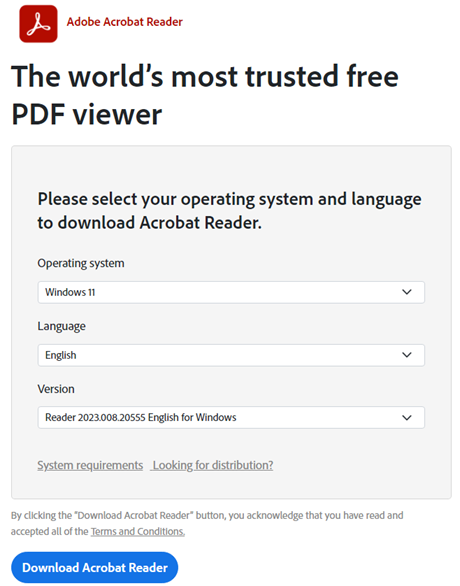
- Click
Download Acrobat Reader
In my case the file name isAcroRdrDC2300820555_en_US.exe
Install Using Exe Installer
We can use Start-Process cmdlet to install and pass sAll argument meaning it will be installed silently. sAll argument means we will not reboot the computer after installation process finished. EULA_ACCEPT=YES argument means we will automatically accept the EULA (End User License Agreement).
# Define installer location
$installer = "$env:USERPROFILE\Downloads\AcroRdrDC2300820555_en_US.exe"
# Install Adobe Acrobat Reader silently
Start-Process -FilePath $installer -ArgumentList "/sAll /rs EULA_ACCEPT=YES" -Wait
Install Using Msi Installer
To install using msi installer, we have to extract AcroRdrDC2300820555_en_US.exe into a folder using specific windows command for Adobe Reader. The extract process will take some minutes and we have to wait this process to finish before starting silent installation.
In this case, we will wait for 180 seconds or 3 minutes. You can set it longer because the extract process duration could vary from one computer to another.
# Define installer location
$installer = "$env:USERPROFILE\Downloads\AcroRdrDC2300820555_en_US.exe"
# Extract installer into a folder, i.e., AcrobatReaderDC
& $installer -sfx_o"$env:USERPROFILE\Downloads\AcrobatReaderDC" -sfx_ne -Wait
# Wait 30 second after previous step finished. You can make it longer
Start-Sleep -Seconds 180
# Install Adobe Acrobat Reader silently
$msiFile = "$env:USERPROFILE\Downloads\AcrobatReaderDC\AcroRead.msi"
Start-Process -FilePath "msiexec.exe" -ArgumentList "/i $msiFile /qn" -Wait
To perform silent installation, we use Start-Process cmdlet that will invoke windows msiexec.exe built-in process.
Conclusion
To install Adobe Acrobat Reader using PowerShell, we must manually download the installer from the website. This part cannot be automated using PowerShell.
Then we can start installation process by executing exe or msi file. For msi installation, we must extract the executable file into a folder first by applying Adobe Reader specific commands. Then, we wait until this extraction process completed before performing silent installation by utilizing msiexec.exe process.